sorri everyone how do you add a picture to a comment i cant find out how to use the picture butom
Adding A Picture To A Coment
Started by
dean.austin
, Oct 08 2011 10:37 PM
5 replies to this topic
#1

Posted 08 October 2011 - 10:37 PM
#2

Posted 08 October 2011 - 11:12 PM
any body
#3

Posted 08 October 2011 - 11:17 PM
I'm pretty pc crappy but I'l try to help.
Emotions are on the tool bar above, just click the smiley face and your there... if its a personal picture then its easiest if you have your own photo account like flickr or photobucket, click on the picture you want to include and press the 'direct link' choice, then click the 'image' icon above here, right click and 'paste' it in.
Hope that makes sense, you can copy across direct from pc ...ie) from desktop but if the pictures are too big it may not accept it
Emotions are on the tool bar above, just click the smiley face and your there... if its a personal picture then its easiest if you have your own photo account like flickr or photobucket, click on the picture you want to include and press the 'direct link' choice, then click the 'image' icon above here, right click and 'paste' it in.
Hope that makes sense, you can copy across direct from pc ...ie) from desktop but if the pictures are too big it may not accept it
#4

Posted 08 October 2011 - 11:21 PM
Ha haaaaaaaaaa I'm answering and Steve works in IT.....sorry found it funny I'l shhhhhhh 
#5

Posted 09 October 2011 - 10:03 AM
Or, there's an easier option (Sorry MaxAndPaddy!) 
1. Upload the picture to photobucket. (www.photobucket.com) (You'll have to make an account first.)
2. When it's finished uploading, click "Save and continue to my album":
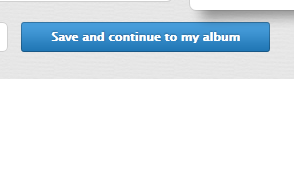
3. With your mouse, hover over the picture that you have just uploaded. It'll come up with a list of codes that you can copy and paste. Click on the IMG code, then paste it into the post you're making in the forum:
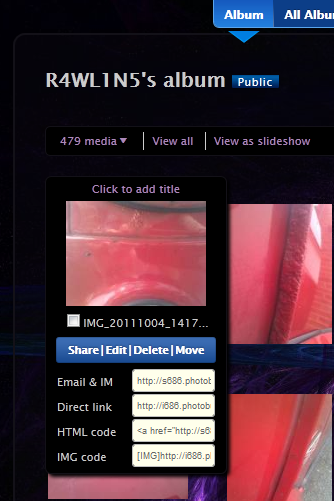
(It's the bottom code).
4. Voila!! A picture in your thread.
Simon.
1. Upload the picture to photobucket. (www.photobucket.com) (You'll have to make an account first.)
2. When it's finished uploading, click "Save and continue to my album":
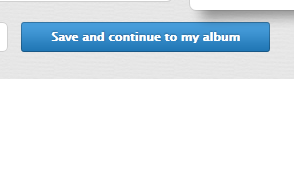
3. With your mouse, hover over the picture that you have just uploaded. It'll come up with a list of codes that you can copy and paste. Click on the IMG code, then paste it into the post you're making in the forum:
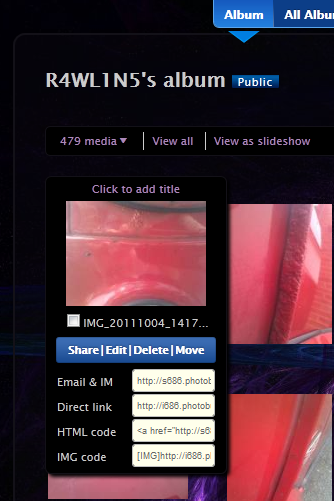
(It's the bottom code).
4. Voila!! A picture in your thread.
Simon.
Edited by Dog., 09 October 2011 - 10:04 AM.
#6

Posted 09 October 2011 - 12:44 PM
Well thats my IT career over and done with ![=]](https://www.theminiforum.co.uk/forums/public/style_emoticons/default/sideways.gif) ....phewwwww!
....phewwwww!
1 user(s) are reading this topic
0 members, 1 guests, 0 anonymous users













